Those of you that use a laptop with windows 7 operative system might find this useful, especially if you recently upgraded your windows from e.g. vista.
I'll explain to you how you, in a simple way, can check your laptop battery life and charge status.
This might be quite off topic but I'd like to share it since it's really useful.
For you not interested in computers and for you running other OP's such as Mac just ignore this or tip your friend that runs the proper OS about this.
So the first thing you want to do is to put your laptop battery in (note that keeping the battery in while still charging when the battery is at 100% damages the battery and slowly wears it down - always charge to 100% and then take it out).
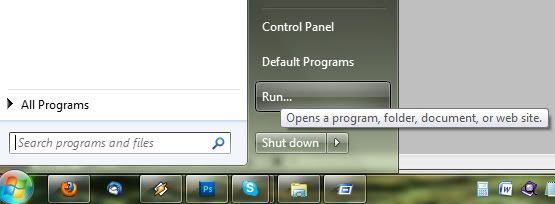
The next step is to open your command prompt window. You do this by clicking on your start menu icon (windows icon) down to your left corner and go to "run...".
When you face the "run"-window you simply type the letters: cmd

If your "run..." command is disabled you can access the same command prompt at
Start > All Programs (swe: alla program) > Accessories (swe: tillbehör) > Command Prompt (swe: kommandotolken)
or by accessing the folder C:/windows/system 32/cmd.exe
Once you got the command prompt running type in the following line below in whatever directory you're starting at, usually C:/Users/[yourusername]
powercfg -energy -output c:/energy-log.html
Let the command gather your energy data for one minute and then open your "C:"-folder.
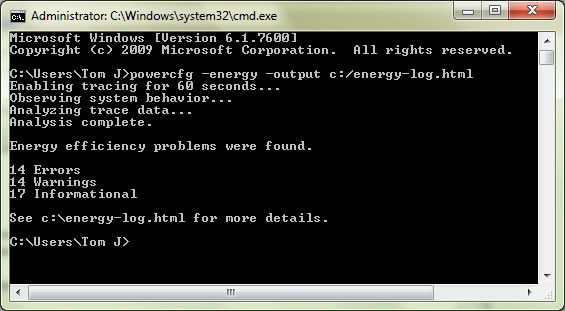
As you can see there's going to be some warnings and errors but don't panic.
There should now be a html-document called energy-log.html and if you access it you'll see something looking like this:
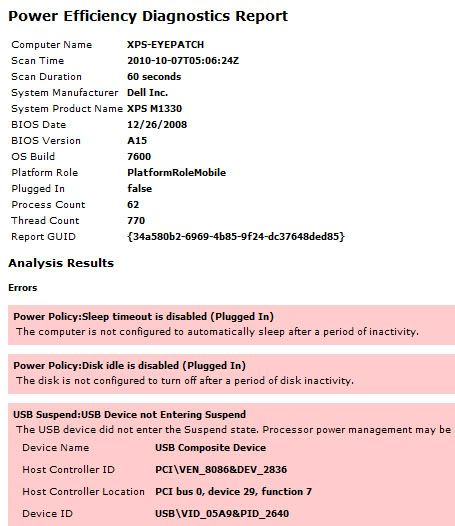
The log is rather complex but scroll down and the part you want to look for is this going to look like similar to this:

The "Design Capacity" is the level of charge your battery was designed to hold.
The "Last Full Charge" hopefully match the design capacity if your battery is relatively new. If your battery is over a year, prepare for a drop in full charge and if your battery is beneath 40% I'd say it probably wont last much longer and you should have problems with your battery time.
Note that this check only can be performed with Windows 7.
I hope it worked for you and that your battery still is doing what it's suppose to, keep the charge.
To increase the battery life time, make sure not to overcharge (plug out at 100% or disconnect charger and go for battery use) and try not to use the battery for watching movies, photoshopping, gaming or other performance demanding processes.
Aight, gotta spend some time studying now.
Stay tuned...


No comments:
Post a Comment
About to publish a thought, comment or feedback?
Remember to fill in your email address for a quick response - if this is left out, You will have to keep track of my answer in comment form at the post you originally commented on. //Tom J